Toshiba Libretto W100 Bedienungsanleitung
Stöbern Sie online oder laden Sie Bedienungsanleitung nach Computers Toshiba Libretto W100 herunter. Toshiba Libretto W100 User Manual Benutzerhandbuch
- Seite / 117
- Inhaltsverzeichnis
- LESEZEICHEN
- User’s Manual 1
- Table of Contents 2
- Copyright 4
- Disclaimer 4
- Trademarks 4
- EU Declaration of Conformity 5
- Disposal of products 6
- REACH - Compliance Statement 7
- User’s Manual viii 8
- Libretto W100 8
- Conventions 9
- Key operation 10
- Messages 10
- Terminology 11
- General Precautions 12
- Stress injury 13
- Heat injury 13
- Pressure or impact damage 13
- Mobile phones 14
- Chapter 1 15
- Getting Started 16
- Connecting the AC adaptor 17
- User’s Manual 1-4 18
- User’s Manual 1-5 19
- Opening the display 20
- Turning on the power 21
- Shut Down Mode 22
- Sleep Mode 23
- Benefits of Sleep Mode 23
- Executing Sleep Mode 24
- Sleep Mode limitations 24
- Hibernation Mode 24
- Benefits of Hibernation Mode 24
- Starting Hibernation Mode 25
- Automatic Hibernation Mode 25
- Data save in Hibernation Mode 25
- System Recovery 26
- User’s Manual 1-13 27
- Chapter 2 28
- Left side 29
- Right side 30
- Underside 31
- Front with the display open 32
- User’s Manual 2-6 33
- The Grand Tour 33
- User’s Manual 2-7 34
- AC adaptor 35
- Processor 36
- Legal Footnote (CPU) 36
- Legal Footnote (Battery Life) 37
- Multimedia 38
- Communications 38
- Legal Footnote (LCD) 38
- Legal Footnote (Wireless LAN) 39
- User’s Manual 3-5 40
- Utilities and Applications 41
- User’s Manual 3-7 42
- User’s Manual 3-8 43
- Optional devices 44
- Bridge media slot 44
- Memory media format 45
- Card care 46
- Memory card care 46
- Removing a memory media 47
- Optional accessories 48
- Chapter 4 49
- Switching the Screen 50
- Zoom Function 50
- Virtual Keyboard 51
- Libretto Taskbar 52
- Volume Controls 53
- Application Switcher 53
- Web Camera 54
- User’s Manual 4-7 55
- Operating Basics 55
- User’s Manual 4-9 57
- 1:N Mode Login screen 58
- 1:1 Mode Login screen 59
- Data Verification 60
- Wireless communications 61
- Security 62
- Worldwide operation 63
- Radio links 63
- Product Support: 64
- Computer Handling 65
- Heat dispersal 66
- Chapter 5 67
- Monitoring of power condition 68
- Battery pack 69
- Real Time Clock (RTC) battery 69
- Charging the batteries 70
- Procedures 71
- Battery charging notice 71
- Monitoring battery capacity 72
- Retaining data with power off 73
- Extending battery life 73
- Replacing the battery pack 73
- Removing the battery pack 74
- Installing the battery pack 75
- Panel power on/off 76
- Chapter 6 77
- Password 78
- User Password 78
- Boot Priority 79
- Boot Priority Options 79
- USB Memory BIOS Support Type 79
- Dynamic CPU Frequency Mode 80
- USB KB/Mouse Legacy Emulation 80
- USB-FDD Legacy Emulation 80
- SATA Interface setting 81
- Advanced 81
- Enable/Disable 81
- User’s Manual 6-6 82
- HW Setup 82
- Chapter 7 83
- Analyzing the problem 84
- Hardware and system checklist 85
- Overheating power down 86
- AC power 87
- Real Time Clock 88
- Touch screen 89
- MicroSD/SDHC Card 89
- USB device 90
- Sound system 90
- Wireless LAN 91
- Bluetooth 91
- TOSHIBA support 92
- Power Requirements 93
- Appendix B 94
- Appendix C 95
- Supported Frequency Sub-bands 96
- User’s Manual C-3 97
- User’s Manual C-4 98
- Appendix D 99
- Regulatory statements 100
- User’s Manual D-3 101
- User’s Manual D-4 102
- Device Authorization 103
- Appendix E 104
- AC Power Cord and Connectors 105
- User’s Manual E-2 105
- Appendix F 106
- User’s Manual F-2 107
- TOSHIBA PC Health Monitor 107
- Appendix G 108
- Memory (Main System) 109
- Battery Life 109
- User’s Manual G-3 110
- Legal Footnotes 110
- Appendix H 111
- TOSHIBA Theft Registration 112
- Owner’s details 112
- Abbreviations 113
- User’s Manual Glossary-2 114
- Glossary 114
- User’s Manual Index-1 115
- User’s Manual Index-2 116
- User’s Manual Index-3 117
Inhaltsverzeichnis
computers.toshiba-europe.comUser’s ManualLibretto W100
User’s Manual xLibretto W100IconsIcons identify ports, dials, and other parts of your computer. The indicator panel also uses icons to identify the co
User’s Manual D-2Bluetooth wireless technology InteroperabilityBluetooth wireless technology and your HealthThe products with Bluetooth wireless techn
User’s Manual D-3Bluetooth wireless technology InteroperabilityUSA-Federal Communications Commission (FCC)This equipment has been tested and found to
User’s Manual D-4Bluetooth wireless technology InteroperabilityTaiwanUsing Bluetooth Adaptor from TOSHIBA equipment in JapanIn Japan, the frequency ba
User’s Manual D-5Bluetooth wireless technology Interoperability(1) 2.4: This equipment uses a frequency of 2.4 GHz.(2) FH: This equipment uses FH-SS m
User’s Manual E-1AC Power Cord and ConnectorsAppendix EAC Power Cord and ConnectorsThe power cord’s AC input plug must be compatible with the various
User’s Manual E-2AC Power Cord and ConnectorsFor the United States and Canada, two pin plug configuration must be a 2-15P (250V) or 1-15P (125V) and t
User’s Manual F-1TOSHIBA PC Health MonitorAppendix FTOSHIBA PC Health MonitorThe TOSHIBA PC Health Monitor application proactively monitors a number o
User’s Manual F-2TOSHIBA PC Health MonitorNo matter which method is used, the TOSHIBA PC Health Monitor explanation screen will be displayed.Tapping N
User’s Manual G-1Legal FootnotesAppendix GLegal FootnotesThis chapter states the Legal Footnotes information applicable to TOSHIBA computers. Non-appl
User’s Manual G-2Legal FootnotesUnder some conditions, your computer product may automatically shut-down. This is a normal protective feature designed
User’s Manual xiLibretto W100TerminologyThis term is defined in this document as follows:Start The word "Start" refers to the " "
User’s Manual G-3Legal FootnotesSolid State Drive (SSD) Capacity1 Gigabyte (GB) means 109 = 1,000,000,000 bytes using powers of 10. The computer opera
User’s Manual H-1If your computer is stolenAppendix HIf your computer is stolenShould your computer be stolen, however, we’ll help you try to find it.
User’s Manual H-2If your computer is stolenTOSHIBA Theft RegistrationSend to: TOSHIBA Europe GmbHTechnical Service and SupportBlumenstrasse 2693055 Re
User’s Manual Glossary-1GlossaryGlossaryThe terms in this glossary cover topics related to this manual. Alternate naming is included for reference.Abb
User’s Manual Glossary-2GlossaryGB: gigabyteHDD: hard disk driveHDMI: High-Definition Multimedia InterfaceIDE: integrated drive electronicsIEEE: Insti
User’s Manual Index-1IndexIndexAAC adaptor, 3-2additional, 3-13connecting, 1-3DC IN 19V jack, 2-3BBatterycharging, 5-4extending life, 5-7monitoring ca
User’s Manual Index-2IndexCPU, 6-4general, 6-1password, 6-2SATA, 6-5USB, 6-4window, 6-1LLibretto KeyboardLaunching Libretto Keyboard, 4-2Libretto Touc
User’s Manual Index-3IndexTOSHIBA HDD/SSD Alert Utility, 3-8TOSHIBA PC Diagnostic Tool, 3-6TOSHIBA ReelTime, 3-8TOSHIBA Service Station, 3-8TOSHIBA Th
User’s Manual xiiLibretto W100General PrecautionsTOSHIBA computers are designed to optimize safety, minimize strain and withstand the rigors of portab
User’s Manual xiiiLibretto W100Creating a computer-friendly environmentPlace the computer on a flat surface that is large enough for the computer and
User’s Manual xivLibretto W100Mobile phonesPlease be aware that the use of mobile phones can interfere with the audio system. The operation of the com
User’s Manual 1-1Getting StartedChapter 1Getting StartedThis chapter provides an equipment checklist, and basic information to start using your comput
User’s Manual 1-2Getting StartedSoftwareThe following Windows® operating system and utility software are pre-installed. Windows 7 TOSHIBA Bulletin B
User’s Manual 1-3Getting StartedConnecting the AC adaptorAttach the AC adaptor when you need to charge the battery or you want to operate from AC powe
User’s Manual 1-4Getting Started1. Connect the power cord to the AC adaptor.Connecting the power cord to the AC adaptor (2-pin plug) Always use the T
User’s Manual 1-5Getting StartedConnecting the power cord to the AC adaptor (3-pin plug)2. Connect the AC adaptor’s DC output plug to the DC IN 19V ja
User’s Manual iiLibretto W100Table of ContentsChapter 1 Getting StartedEquipment checklist. . . . . . . . . . . . . . . . . . . . . . . . . . . . . .
User’s Manual 1-6Getting StartedOpening the displayThe Libretto is a dual screen computer provided with two display panels (upper and lower), which ca
User’s Manual 1-7Getting StartedTurning on the powerThis section describes how to turn on the power - the Power indicator will then indicate the statu
User’s Manual 1-8Getting StartedWhen it is completed, the Windows screen will be displayed in the upper screen, while Libretto Home in the lower scree
User’s Manual 1-9Getting StartedSleep ModeIf you have to interrupt your work, you are able to turn off the power without exiting from your software by
User’s Manual 1-10Getting StartedExecuting Sleep ModeYou can enter Sleep Mode in one of three ways: Tap Start, point to the arrow icon ( ) and then
User’s Manual 1-11Getting StartedStarting Hibernation ModeTo enter Hibernation Mode, follow the steps below.1. Tap Start.2. Point to the arrow icon (
User’s Manual 1-12Getting StartedSystem RecoveryThis section describes the creation of Recovery Media and their use.Creating Recovery MediaThis sectio
User’s Manual 1-13Getting StartedRestoring the pre-installed software from the Recovery solid state drive/created Recovery MediaA portion of the total
User’s Manual 2-1The Grand TourChapter 2The Grand TourThis chapter identifies the various components of the computer - it is recommended that you beco
User’s Manual 2-2The Grand TourLeft sideThe following figure shows the computer’s left side.The left side of the computer*Product appearance depends o
User’s Manual iiiLibretto W100Chapter 5Power and Power-Up ModesPower conditions . . . . . . . . . . . . . . . . . . . . . . . . . . . . . . . . . . .
User’s Manual 2-3The Grand TourRight sideThe following figure shows the computer’s right side.The right side of the computer1. Speaker 3. DC IN/Batter
User’s Manual 2-4The Grand TourUndersideThe following figure shows the underside of the computer. You should ensure that the display is closed before
User’s Manual 2-5The Grand TourFront with the display openThis section shows the computer with the display panel open. In order to open the display, l
User’s Manual 2-6The Grand TourWeb Camera Web Camera is a device that allows you to record video or take photographs with your computer. You can use i
User’s Manual 2-7The Grand TourUpper screen & Lower screenPlease be aware that, when the computer is operating on the AC adaptor, the image displa
User’s Manual 2-8The Grand TourAC adaptorThe AC adaptor can automatically adjust to any voltage ranging from 100 to 240 volts and to a frequency of ei
User’s Manual 3-1Hardware, Utilities and OptionsChapter 3Hardware, Utilities and OptionsHardwareThis section describes the hardware of your computer.T
User’s Manual 3-2Hardware, Utilities and OptionsPower DisksLegal Footnote (Memory (Main System))For more information regarding Memory (Main System), p
User’s Manual 3-3Hardware, Utilities and OptionsDisplayThe computer's internal display panel supports high-resolution video graphics and can be s
User’s Manual 3-4Hardware, Utilities and OptionsSpecial featuresThe following features are either unique to TOSHIBA computers or are advanced features
User’s Manual ivLibretto W100Copyright© 2010 by TOSHIBA Corporation. All rights reserved. Under the copyright laws, this manual cannot be reproduced i
User’s Manual 3-5Hardware, Utilities and OptionsBattery save mode *1This feature lets you configure the computer in order to save battery power. This
User’s Manual 3-6Hardware, Utilities and OptionsUtilities and ApplicationsThis section describes the pre-installed utilities that come with the comput
User’s Manual 3-7Hardware, Utilities and OptionsTOSHIBA Face RecognitionTOSHIBA Face Recognition uses a face verification library to verify the face d
User’s Manual 3-8Hardware, Utilities and OptionsTOSHIBA Disc CreatorYou can create CDs and DVDs in a number of formats including audio CDs that can be
User’s Manual 3-9Hardware, Utilities and OptionsOptional devicesOptional devices can expand the computer's capabilities and its versatility. This
User’s Manual 3-10Hardware, Utilities and OptionsExample of microSD cardMemory mediaThis section provides the important safety precautions in order to
User’s Manual 3-11Hardware, Utilities and OptionsCard care Do not twist or bend cards. Do not expose cards to liquids or store in humid areas or lay
User’s Manual 3-12Hardware, Utilities and OptionsInserting a memory mediaRemoving a memory mediaThe following instructions apply to all types of suppo
User’s Manual 3-13Hardware, Utilities and OptionsRemoving memory mediaOptional accessoriesYou are able to add a number of options and accessories in o
User’s Manual 4-1Operating BasicsChapter 4Operating BasicsThis chapter describes the basic operations of your device, highlights the precautions that
User’s Manual vLibretto W100EU Declaration of ConformityThis product is carrying the CE-Mark in accordance with the related European Directives. Respo
User’s Manual 4-2Operating BasicsSwitching the ScreenYou can switch screens by just tapping the extended functional button on the top of the applicati
User’s Manual 4-3Operating BasicsVirtual KeyboardThis computer is provided with a Libretto Keyboard - a virtual keyboard enables users to enter charac
User’s Manual 4-4Operating BasicsLibretto TaskbarPress the Home button to launch the Libretto Home. Bulletin Board is launched in the bottom screen. T
User’s Manual 4-5Operating BasicsVolume ControlsTo adjust the volume, tap the volume icon on the Libretto taskbar. The Volume Controls menu appears.Ta
User’s Manual 4-6Operating BasicsCalibrating the Touch PanelIf screen taps respond inaccurately, touch panel calibration may be necessary. You can per
User’s Manual 4-7Operating BasicsWeb Camera1. Web Camera 2. Web Camera LED21 Do not point the web camera directly at the sun. Do not touch or press
User’s Manual 4-8Operating BasicsUsing the TOSHIBA Face RecognitionTOSHIBA Face Recognition uses a face verification library to verify the face data o
User’s Manual 4-9Operating BasicsHow to register the Face Recognition DataTake a picture for facial verification purposes, and register the data neede
User’s Manual 4-10Operating BasicsHow to Delete the Face Recognition DataDelete image data, account information, and personal record data created duri
User’s Manual 4-11Operating Basics1:1 Mode Login screen1. Turn on the computer.2. The Select Tiles screen will be displayed.3. Select Start face recog
User’s Manual viLibretto W100 Interference with other devices or machines in the near surrounding area. Malfunction of, or data loss from, this prod
User’s Manual 4-12Operating Basics You might not be able to use the "Disc Backup" function of TOSHIBA Disc Creator to back up a DVD-R, DVD-
User’s Manual 4-13Operating BasicsMedia careThis section provides tips on protecting data stored on your CD's and DVD's. Handle your media w
User’s Manual 4-14Operating BasicsWireless LANThe Wireless LAN is compatible with other LAN systems based on Direct Sequence Spread Spectrum/Orthogona
User’s Manual 4-15Operating BasicsBluetooth wireless technologyBluetooth wireless technology eliminates the need for cables, such as desktop computers
User’s Manual 4-16Operating BasicsRelease Notes related to the Bluetooth Stack for Windows by TOSHIBA1. Fax application software:Please be aware that
User’s Manual 4-17Operating BasicsComputer HandlingThis section explains computer handling and maintenance.Cleaning the computerTo help ensure long, t
User’s Manual 4-18Operating BasicsHeat dispersalTo protect against overheating, the processor is equipped with an internal temperature sensor which ac
User’s Manual 5-1Power and Power-Up ModesChapter 5Power and Power-Up ModesThe computer's power resources include the AC adaptor, battery pack and
User’s Manual 5-2Power and Power-Up ModesTable 6-1 Power conditions continuedMonitoring of power conditionAs shown in the below table, the DC IN/Batte
User’s Manual 5-3Power and Power-Up ModesPower indicatorCheck the Power indicator to determine the power status of the computer - the following LED co
User’s Manual viiLibretto W100Disposal of batteries and/or accumulatorsDisposing of the computer and the computer's batteries Discard this compu
User’s Manual 5-4Power and Power-Up ModesCare and use of the battery packThis section provides the important safety precautions in order to handle you
User’s Manual 5-5Power and Power-Up ModesProceduresTo recharge a battery pack while it is installed in the computer, connect the AC adaptor to the DC
User’s Manual 5-6Power and Power-Up ModesMonitoring battery capacityRemaining battery power can be monitored using the following methods. Tapping the
User’s Manual 5-7Power and Power-Up ModesRetaining data with power offRefer to User Information Guide about Retaining time.Extending battery lifeTo ma
User’s Manual 5-8Power and Power-Up ModesRemoving the battery packTo remove a discharged battery, follow the steps as detailed below:1. Save your work
User’s Manual 5-9Power and Power-Up ModesInstalling the battery packTo install a battery pack, follow the steps as detailed below:1. Insert the batter
User’s Manual 5-10Power and Power-Up ModesPanel power on/offYou can set up your computer so that power is turned off automatically when you close the
User’s Manual 6-1HW SetupChapter 6HW Setup This chapter explains how to use the TOSHIBA HW Setup program to configure your computer, and provides info
User’s Manual 6-2HW SetupPasswordThis option allows you to set or reset the user password for power on.User PasswordLet you register a new password or
User’s Manual 6-3HW SetupBoot PriorityBoot Priority OptionsThis tab allows you to set the priority for booting the computer. The Boot Priority Options
User’s Manual viiiLibretto W100Following information is only for Turkey: Compliant with EEE Regulations: Toshiba meets all requirements of Turkish re
User’s Manual 6-4HW SetupCPUThis function allows you to set the processor's operating mode.Dynamic CPU Frequency ModeThis option allows you to co
User’s Manual 6-5HW SetupSATASATA Interface settingThis feature allows you to set SATA interface setting.AdvancedThis tab allows you to set the condit
User’s Manual 6-6HW SetupOtherThis option allows you to set what the system does when the battery power is about to run out.If checked, when the batte
User’s Manual 7-1TroubleshootingChapter 7TroubleshootingTOSHIBA have designed this computer for durability, however, should problems occur you are abl
User’s Manual 7-2Troubleshooting Make sure all optional accessories are configured properly in the computer's setup program and that all require
User’s Manual 7-3TroubleshootingHardware and system checklistThis section discusses problems caused by your computer’s hardware or attached peripheral
User’s Manual 7-4TroubleshootingSelf test While booting up the computer, self test is executed automatically and the TOSHIBA logo is displayed on the
User’s Manual 7-5TroubleshootingAC powerIf you have trouble turning on the computer with the AC adaptor connected you should check the status of the D
User’s Manual 7-6TroubleshootingReal Time ClockUnplug the AC adaptor and remove the battery to make sure its connecting terminals are clean - if neces
User’s Manual 7-7TroubleshootingTouch screenApparent computer's touch screen problems may be related to the computer's setup and configurati
User’s Manual ixLibretto W100PrefaceCongratulations on your purchase of the Libretto W100 dual touch-screen computer. This versatile, convenient and l
User’s Manual 7-8TroubleshootingUSB deviceIn addition to the information in this section, please also refer to the documentation supplied with your US
User’s Manual 7-9TroubleshootingWireless LANIf the following procedures do not restore LAN access, consult your LAN administrator. For more informatio
User’s Manual 7-10TroubleshootingRecovery MediaTOSHIBA supportIf you require any additional help using your computer or if you are having problems ope
User’s Manual A-1SpecificationsAppendix ASpecificationsThis appendix summarizes the computer’s technical specifications.Physical DimensionsRefer to Us
User’s Manual B-1Display Controller and Video modeAppendix BDisplay Controller and Video modeDisplay controllerThe display controller interprets softw
User’s Manual C-1Wireless LANAppendix CWireless LANThis appendix is intended to help you get your Wireless LAN network up and running, with a minimum
User’s Manual C-2Wireless LANThe range of the wireless signal is related to the transmit rate of the wireless communication. Communications at lower t
User’s Manual C-3Wireless LAN For wireless clients that operate in a Wireless LAN Infrastructure, the Wireless LAN module will automatically start op
User’s Manual C-4Wireless LAN*1 Factory-set default channels*2 The channel which can be used depends on the installed wireless LAN module. And the app
User’s Manual D-1Bluetooth wireless technology InteroperabilityAppendix DBluetooth wireless technology InteroperabilityBluetooth Adaptor from TOSHIBA
Weitere Dokumente für Computers Toshiba Libretto W100
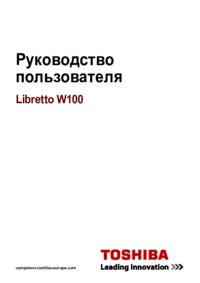






 (109 Seiten)
(109 Seiten) (172 Seiten)
(172 Seiten) (175 Seiten)
(175 Seiten)







Kommentare zu diesen Handbüchern