Toshiba Satellite Pro L300 Bedienungsanleitung
Stöbern Sie online oder laden Sie Bedienungsanleitung nach Notebooks Toshiba Satellite Pro L300 herunter. Toshiba Satellite Pro L300 User Manual Benutzerhandbuch
- Seite / 174
- Inhaltsverzeichnis
- LESEZEICHEN
- User’s Manual 1
- Copyright 2
- Disclaimer 2
- Trademarks 2
- Macrovision License of Notice 3
- Safety instructions 3
- EU Declaration of Comformity 4
- Modem warning notice 5
- ENERGY STAR 6
- Program 6
- Optical disc drive standards 7
- Important notice 8
- Table of Contents 9
- Operating Basics 10
- The Keyboard 10
- Power and Power-up Modes 10
- HW Setup and Passwords 10
- Optional Devices 10
- Manual contents 13
- Conventions 14
- Key operation 15
- Messages 15
- Terminology 15
- General Precautions 17
- Heat injury 18
- Pressure or impact damage 18
- Mobile phones 18
- Chapter 1 19
- Features 20
- User’s Manual 1-3 21
- 1-4 User’s Manual 22
- Multimedia 25
- Communications 25
- Security 26
- Software 26
- Special features 27
- 1-10 User’s Manual 28
- TOSHIBA Value Added Package 29
- Utilities and applications 30
- User’s Manual 1-13 31
- 1-14 User’s Manual 32
- Chapter 2 33
- Left side 34
- User’s Manual 2-3 35
- Right side 36
- Back side 37
- Underside 38
- Front with the display open 39
- User’s Manual 2-8 40
- Function Button 41
- System indicators 42
- Keyboard indicators 43
- Optical disc drive 44
- AC adaptor 45
- User’s Manual 2-14 46
- Chapter 3 47
- Connecting the AC adaptor 48
- Opening the display 49
- Turning on the power 49
- Turning off the power 50
- Benefits of 51
- Starting hibernation mode 51
- Automatic hibernation mode 51
- Sleep mode 52
- Restarting the computer 53
- System recovery options 54
- User’s Manual 3-9 55
- Recovery Discs 56
- Hard Disk Drive 56
- User’s Manual 3-11 57
- 3-12 User’s Manual 58
- Chapter 4 59
- Using optical disc drives 60
- User’s Manual 4-3 61
- Figure 4-4 Inserting a CD/DVD 61
- Removing discs 62
- Function button 63
- Before writing or rewriting 64
- User’s Manual 4-7 65
- When writing or rewriting 66
- TOSHIBA Disc Creator 67
- Data verification 68
- for TOSHIBA 69
- Important information for use 70
- Media care 71
- Using the web camera 72
- Using the microphone 73
- Note on Use 74
- User’s Manual 4-17 75
- How to launch the help file 76
- Region selection 77
- Properties menu 78
- Connecting 79
- Disconnecting 79
- Wireless communications 80
- Wireless communication switch 81
- Connecting LAN cable 82
- Cleaning the computer 83
- Moving the computer 83
- Heat dispersal 84
- Chapter 5 85
- Function keys: F1 … F12 86
- Hot keys 87
- 5-4 User’s Manual 88
- Windows special keys 89
- Keypad overlay 90
- Generating ASCII characters 91
- 5-8 User’s Manual 92
- Chapter 6 93
- Power indicators 94
- Battery types 95
- Real Time Clock battery 96
- Safety precautions 97
- 6-6 User’s Manual 98
- Charging the batteries 99
- Battery charging notice 100
- Monitoring battery capacity 101
- Extending battery life 102
- Retaining data with power off 102
- Replacing the battery pack 103
- Installing the battery pack 104
- Power-up modes 105
- System auto off 106
- Chapter 7 107
- Password 108
- User Password 108
- Power On Display 109
- Boot Priority 110
- Boot Priority Options 110
- User’s Manual 7-5 111
- L300/L300D series 111
- 7-6 User’s Manual 112
- Chapter 8 113
- PC Card/ExpressCard 114
- User’s Manual 8-3 115
- 8-4 User’s Manual 116
- User’s Manual 8-5 117
- Memory expansion 118
- User’s Manual 8-7 119
- Removing memory module 120
- Additional AC adaptor 121
- USB FDD Kit 121
- External monitor 121
- HDMI (optional) 122
- Security lock 123
- 8-12 User’s Manual 124
- Chapter 9 125
- Analyzing the problem 126
- Hardware and system checklist 127
- Overheating power down 128
- AC power 128
- Power and Power-up Modes 129
- Keyboard 130
- LCD panel 130
- Hard disk drive 131
- Diskette drive 132
- Pointing device 133
- SD/SDHC/MS/MS Pro/MMC card 135
- External Monitor 135
- Sound system 136
- User’s Manual 9-13 137
- Sleep/Hibernation 138
- Wireless LAN 138
- TOSHIBA support 139
- 9-16 User’s Manual 140
- Chapter 10 141
- Memory (main system) 142
- Battery life 142
- HDD drive capacity 143
- Graphics Processor Unit (GPU) 143
- Non-applicable icons 143
- Copy protection 144
- LCD brightness and eye strain 144
- Appendix A 145
- Built-in modem 146
- Appendix B 147
- B-2 User’s Manual 148
- Appendix C 149
- Radio characteristics 150
- Supported frequency sub-bands 151
- C-4 User’s Manual 152
- Appendix D 153
- United Kingdom 154
- Australia Europe 154
- Appendix E 155
- TOSHIBA Theft Registration 156
- Glossary 157
- Glossary-2 User’s Manual 158
- User’s Manual Glossary-3 159
- Glossary-4 User’s Manual 160
- User’s Manual Glossary-5 161
- Glossary-6 User’s Manual 162
- User’s Manual Glossary-7 163
- Glossary-8 User’s Manual 164
- User’s Manual Glossary-9 165
- Glossary-10 User’s Manual 166
- User’s Manual Glossary-11 167
- Glossary-12 User’s Manual 168
- User’s Manual Glossary-13 169
- Glossary-14 User’s Manual 170
- User’s Manual Index-1 171
- Index-2 User’s Manual 172
- User’s Manual Index-3 173
- Index-4 User’s Manual 174
Inhaltsverzeichnis
computers.toshiba-europe.comUser’s ManualL300/L300D series
x User’s ManualL300/L300D seriesChapter 4Operating BasicsUsing the touchpad . . . . . . . . . . . . . . . . . . . . . . . . . . . . . . . . . . . . .
6-8 User’s ManualL300/L300D seriesTimeThe following table shows the approximate time required to fully charge a discharged battery.Charging time (hour
User’s Manual 6-9L300/L300D seriesMonitoring battery capacityRemaining battery power can be monitored in Power Options.Maximizing battery operating ti
6-10 User’s ManualL300/L300D seriesRetaining data with power offWhen you turn off your computer with fully charged batteries, the batteries retain dat
User’s Manual 6-11L300/L300D seriesReplacing the battery packWhen the battery pack reaches the end of its operating life you will need to install a ne
6-12 User’s ManualL300/L300D series6. Slide the battery release latch to free the battery pack for removal, then lift up the battery pack.Figure 6-2 R
User’s Manual 6-13L300/L300D seriesStarting the computer by passwordIf you have already registered a password, please enter the password manually to s
6-14 User’s ManualL300/L300D seriesSystem auto offThis feature turns the system off automatically if it is not used for a set duration. The system shu
User’s Manual 7-1L300/L300D seriesChapter 7HW Setup and PasswordsThis chapter explains how to use TOSHIBA HW Setup program to configure your computer
7-2 User’s ManualL300/L300D seriesGeneralThis window displays the BIOS version and contains two buttons: Default and About.SetupThis field displays th
User’s Manual 7-3L300/L300D series3. Click the OK button. If the character string you enter matches the registered password, the password option is re
User’s Manual xiL300/L300D seriesChapter 9TroubleshootingProblem solving process. . . . . . . . . . . . . . . . . . . . . . . . . . . . . . . . . . .
7-4 User’s ManualL300/L300D seriesBoot PriorityBoot Priority OptionsThis option sets the priority for booting the computer.The Boot Priority Options s
User’s Manual 7-5L300/L300D seriesKeyboard Wake-up on KeyboardWhen this feature is enabled and the computer is in sleep mode, you can turn on the comp
7-6 User’s ManualL300/L300D series
User’s Manual 8-1L300/L300D seriesChapter 8Optional DevicesOptional devices can expand the computer’s capabilities and its versatility. The following
8-2 User’s ManualL300/L300D seriesPC Card/ExpressCardInstalling a PC Card/ExpressCardThe PC card/ExpressCard slot is located on the left side of the c
User’s Manual 8-3L300/L300D seriesRemoving a PC card/ExpressCardTo remove the PC card/ExpressCard, follow the steps below.1. In Windows Vista™, open t
8-4 User’s ManualL300/L300D seriesInstalling a SD/SDHC/MS/MS Pro/MMC cardTo install the memory card, follow the steps below.1. Insert the memory card.
User’s Manual 8-5L300/L300D seriesRemoving a SD/SDHC/MS/MS Pro/MMC cardTo remove the memory card, follow the steps below.1. In Windows Vista™, open th
8-6 User’s ManualL300/L300D seriesMemory expansionYou can install additional memory in the computer’s memory module to increase the amount of RAM.Inst
User’s Manual 8-7L300/L300D series6. Insert the memory module into the connector on the computer. Press the module carefully and firmly to ensure a so
xii User’s ManualL300/L300D series
8-8 User’s ManualL300/L300D seriesRemoving memory moduleTo remove the memory module, make sure the computer is in boot mode then:1. Turn the computer
User’s Manual 8-9L300/L300D seriesAdditional battery pack (3 cell, 6 Cell and 9 Cell)You can increase the portability of the computer with additional
8-10 User’s ManualL300/L300D seriesHDMI (optional)Some models are equipped with HDMI out port than can send/receive video, audio and control signals b
User’s Manual 8-11L300/L300D seriesSettings for audio on HDMITo set the audio device to use the HDMI, follow the steps below.1. Click Start.2. Click C
8-12 User’s ManualL300/L300D series
User’s Manual 9-1L300/L300D seriesChapter 9TroubleshootingTOSHIBA designed the computer for durability. However, should problems occur, following the
9-2 User’s ManualL300/L300D series Inspect all connecting cables for loose wires and all connectors for loose pins. Check that your diskette is corr
User’s Manual 9-3L300/L300D seriesHardware and system checklistThis section discusses problems caused by your computer’s hardware or attached peripher
9-4 User’s ManualL300/L300D seriesPower When the computer is not plugged into an AC adaptor, the battery pack is the primary power source. However, yo
User’s Manual 9-5L300/L300D seriesBatteryIf you suspect a problem with the battery, check the DC IN indicator as well as the battery indicator. For in
User’s Manual xiiiL300/L300D seriesPrefaceCongratulations on your purchase of the TOSHIBA L300/L300D series computer. This powerful, lightweight noteb
9-6 User’s ManualL300/L300D seriesPasswordKeyboardKeyboard problems can be caused by your setup configuration. For more information refer to Chapter 5
User’s Manual 9-7L300/L300D seriesHard disk drive DVD Super Multi(+-R DL) driveFor more information, refer to Chapter 4, Operating Basics.Problem Proc
9-8 User’s ManualL300/L300D seriesDiskette driveSome CD/DVDs run correctly, but others do notThe software or hardware configuration may be causing a p
User’s Manual 9-9L300/L300D seriesPointing deviceIf you are using a USB mouse, also refer to the USB section in this chapter and to your mouse documen
9-10 User’s ManualL300/L300D seriesUSB mouseThis section applies only with Windows Vista™ operating systems.PC Card/ExpressCardRefer also to Chapter 8
User’s Manual 9-11L300/L300D seriesSD/SDHC/MS/MS Pro/MMC cardRefer also to Chapter 8, Optional Devices.External MonitorRefer also to Chapter 8, Option
9-12 User’s ManualL300/L300D seriesSound systemUSBRefer also to your USB device’s documentation.Problem ProcedureNo sound is heard Adjust the volume c
User’s Manual 9-13L300/L300D seriesModemProblem ProcedureCommunication software can’t initialize modemMake sure the computer’s internal modem settings
9-14 User’s ManualL300/L300D seriesSleep/HibernationLANWireless LANIf the following procedures do not restore LAN access, consult your LAN administrat
User’s Manual 9-15L300/L300D seriesRecovery discsTOSHIBA supportIf you require any additional help using your computer or if you are having problems o
xiv User’s ManualL300/L300D seriesChapter 5, The Keyboard, describes special keyboard functions including the keypad overlay and hot keys.Chapter 6, P
9-16 User’s ManualL300/L300D series
User’s Manual 10-1L300/L300D seriesChapter 10DisclaimersThis chapter slates the Disclaimer(s) information applicable to TOSHIBA computers. CPUCentral
10-2 User’s ManualL300/L300D series64-Bit Computing. 64-bit processors are designed to take advantage of 32 and 64 bit computing.64-bit computing requ
User’s Manual 10-3L300/L300D seriesHDD drive capacity1 Gigabyte (GB) means 109 = 1,000,000,000 bytes using powers of 10. The computer operating system
10-4 User’s ManualL300/L300D seriesCopy protectionCopy protection technology included in certain media may prevent or limit recording or viewing of th
User’s Manual A-1L300/L300D seriesAppendix ASpecificationsThis appendix summarizes the computer’s technical specifications.Environmental requirementsP
A-2 User’s ManualL300/L300D seriesBuilt-in modemThe ability of this feature is depending on the model you purchased.Network control unit (NCU)Type of
User’s Manual B-1L300/L300D seriesAppendix BDisplay Controller Display controllerThe display controller interprets software commands into hardware com
B-2 User’s ManualL300/L300D series
User’s Manual C-1L300/L300D seriesAppendix CWireless LANThis appendix is intended to help you get your Wireless LAN network up and running, with a min
User’s Manual xvL300/L300D seriesKey operationSome operations require you to simultaneously use two or more keys. We identify such operations by the k
C-2 User’s ManualL300/L300D seriesRadio characteristicsRadio characteristics of Wireless LAN cards may vary according to: Country/region where the pr
User’s Manual C-3L300/L300D seriesSupported frequency sub-bandsSubject to the radio regulations that apply in your country/region, your Wireless LAN c
C-4 User’s ManualL300/L300D seriesTable Wireless IEEE 802.11 Channels Sets (Revision A)*1Factory-set default channels*2Refer to the sheet Approved Cou
User’s Manual D-1L300/L300D seriesAppendix DAC Power Cord and ConnectorsThe AC input plug of power cord must be compatible with various international
D-2 User’s ManualL300/L300D seriesFor the United States and Canada, two pin plug configuration must be 2-15P (250V) or 1-15P (125V); while three pin b
User’s Manual E-1L300/L300D seriesAppendix EIf your computer is stolenShould your computer be stolen, however, we’ll help you try to find it. Before c
E-2 User’s ManualL300/L300D seriesTOSHIBA Theft RegistrationSend to: TOSHIBA Europe GmbHTechnical Service and SupportLeibnizstr. 293055 RegensburgGerm
User’s Manual Glossary-1L300/L300D seriesGlossaryThe terms in this glossary cover topics related to this manual. Alternate naming is included for refe
Glossary-2 User’s ManualL300/L300D seriesIDE: integrated drive electronicsI/O: input/outputIrDA: Infrared Data AssociationIRQ: interrupt requestKB: ki
User’s Manual Glossary-3L300/L300D seriesanalog signal: A signal whose characteristics such as amplitude and frequency vary in proportion to (are an a
xvi User’s ManualL300/L300D series
Glossary-4 User’s ManualL300/L300D seriesbyte: The representation of a single character. A sequence of eight bits treated as a single unit; also the s
User’s Manual Glossary-5L300/L300D seriescomponents: Elements or parts (of a system) which make up the whole (system).Composite Video (YUV): A standar
Glossary-6 User’s ManualL300/L300D seriesdialog box: A window that accepts user input to make system settings or record other information.Digital Audi
User’s Manual Glossary-7L300/L300D seriesEecho: To send back a reflection of the transmitted data to the sending device. You can display the informati
Glossary-8 User’s ManualL300/L300D seriesHhard disk: A non-removable disk usually referred to as drive C. The factory installs this disk and only a tr
User’s Manual Glossary-9L300/L300D seriesIrDA 1.1: An industry standard that enables cableless infrared serial data transfer at speeds of up to 4 Mbps
Glossary-10 User’s ManualL300/L300D seriesmode: A method of operation, for example, the Boot Mode, Sleep Mode or the Hibernation Mode.modem: Derived f
User’s Manual Glossary-11L300/L300D seriesparity: 1) The symmetrical relationship between two parameter values (integers) both of which are either on
Glossary-12 User’s ManualL300/L300D seriesrestart: Resetting a computer without turning it off (also called “warm boot” or “soft reset”). See also boo
User’s Manual Glossary-13L300/L300D seriesTterminal: A typewriter-like keyboard and CRT display screen connected to the computer for data input/output
User’s Manual xviiL300/L300D seriesGeneral PrecautionsTOSHIBA computers are designed to optimize safety, minimize strain and withstand the rigors of p
Glossary-14 User’s ManualL300/L300D series
User’s Manual Index-1L300/L300D seriesIndexAAC adaptor, 1-6, 2-4, A-1DC IN 19V port, 2-4additional, 1-14, 8-9connecting, 3-2problems, 9-4safety instru
Index-2 User’s ManualL300/L300D seriesExternal monitor, 8-9controller and modes, B-1HW Setup, 7-3port, 1-6problems, 9-11FFN + 1 (TOSHIBA zooming utili
User’s Manual Index-3L300/L300D seriesKKeyboard, 1-5, 5-1emulating keys on enhanced, 5-2FN sticky key, 5-5function keys, 5-2hot keys, 5-3HW Setup, 7-5
Index-4 User’s ManualL300/L300D seriesProblemsAC power, 9-4analyzing the problem, 9-2battery, 9-5diskette drive, 9-8ExpressCard, 9-10external monitor,
xviii User’s ManualL300/L300D seriesHeat injury Avoid prolonged physical contact with the computer. If the computer is used for long periods, its sur
User’s Manual 1-1L300/L300D seriesChapter 1IntroductionThis chapter provides an equipment checklist, and it identifies the computer’s features, option
ii User’s ManualL300/L300D seriesCopyright© 2008 by TOSHIBA Corporation. All rights reserved. Under the copyright laws, this manual cannot be reproduc
1-2 User’s ManualL300/L300D seriesSoftwareMicrosoft® Windows Vista™The following software is preinstalled: Microsoft® Windows Vista™ Ulead DVD Movie
User’s Manual 1-3L300/L300D seriesMemorySlots PC2-5300 512 MB, 1 GB or 2 GB memory modules can be installed in the two memory slots of all models.PC2-
1-4 User’s ManualL300/L300D seriesDisksIf your computer is configured with two 2 GB memory modules, the memory might be displayed as approximately 3 G
User’s Manual 1-5L300/L300D seriesKeyboardDVD Super Multi (+-R DL) driveSome models are equipped with a full-size DVD Super Multi (+- R DL) drive modu
1-6 User’s ManualL300/L300D seriesPointing devicePowerPortsSlotsBuilt-in A touchpad and control buttons in the palm rest enable control of the on-scre
User’s Manual 1-7L300/L300D seriesMultimediaCommunications PC Card slot A PC card slot accommodates: One 5 mm Type II card. See Chapter 8, Optional De
1-8 User’s ManualL300/L300D seriesSecurity SoftwareModem Some models are equipped with an integrated modem. The integrated modem provides capability f
User’s Manual 1-9L300/L300D seriesSpecial featuresThe following features are either unique to TOSHIBA computers or are advanced features which make th
1-10 User’s ManualL300/L300D seriesPanel power on/off This feature turns power to the computer off when the display panel is closed and turns it back
User’s Manual 1-11L300/L300D seriesTOSHIBA Value Added PackageThis section describes the TOSHIBA Component features preinstalled on the computer.TOSHI
User’s Manual iiiL300/L300D seriesManufactured under license from Digital Theater Systems, Inc. U.S. Pat. No’s. 5,451,942; 5,956,674; 5,974,380; 5,978
1-12 User’s ManualL300/L300D seriesUtilities and applicationsThis section describes preinstalled utilities and tells how to start them. For details on
User’s Manual 1-13L300/L300D seriesOptionsYou can add a number of options to make your computer even more powerful and convenient to use. The followin
1-14 User’s ManualL300/L300D seriesBattery Pack An additional battery pack 3 cell Type (PA3533U-1BRS/PA3533U-1BAS), 6 cell Type (PA3534U-1BRS/ PA3534U
User’s Manual 2-1L300/L300D seriesChapter 2The Grand TourThis chapter identifies the various components of your computer. Become familiar with each co
User’s Manual 2-2L300/L300D seriesLeft sideFigure 2-2 shows the computer’s left side.Figure 2-2 The left side of the computerMultiple digital media ca
User’s Manual 2-3L300/L300D seriesBe careful not to block the fan vent. Also be careful to keep foreign objects out of the vents. A pin or similar obj
User’s Manual 2-4L300/L300D seriesRight sideFigure 2-3 shows the computer’s right side.Figure 2-3 The right side of the computerUniversal serial bus (
User’s Manual 2-5L300/L300D seriesBack sideFigure 2-4 shows the computer’s back side.Figure 2-4 The computer’s back sideModem jack In areas where an i
User’s Manual 2-6L300/L300D seriesUndersideFigure 2-5 shows the underside of the computer. Make sure the display is closed before turning over your co
User’s Manual 2-7L300/L300D seriesFront with the display openFigure 2-6 shows the front of the computer with the display open. To open the display, li
iv User’s ManualL300/L300D series Before you connect the computer to a power source, ensure that the voltage rating of the AC adaptor matches that of
User’s Manual 2-8L300/L300D seriesTouch pad Moves the pointer and selects or activates items on the screen. Can be set to perform other mouse function
User’s Manual 2-9L300/L300D seriesFunction ButtonSix buttons are provided with some models.Available for use: Mute, CD/DVD, Play/Pause, Stop, Previous
User’s Manual 2-10L300/L300D seriesSystem indicatorsFigure 2-7 shows the system indicators, which light when various computer operations are in progre
User’s Manual 2-11L300/L300D seriesKeyboard indicatorsThe figures below show the positions of the keypad overlay indicators and the CAPS LOCK indicato
User’s Manual 2-12L300/L300D seriesOptical disc driveWhen the computer is accessing a CD/DVD, an indicator on the drive glows.Region codes for DVD dri
User’s Manual 2-13L300/L300D seriesDVD Super Multi (+-R DL) driveThe full-size DVD Super Multi (+-R DL) drive module allows you record data to rewrita
User’s Manual 2-14L300/L300D seriesFigure 2-11 The AC adaptor (3-pin plug) Use of the wrong adaptor could damage your computer. TOSHIBA assumes no li
User’s Manual 3-1L300/L300D seriesChapter 3Getting StartedThis chapter provides basic information to start using your computer. It covers the followin
3-2 User’s ManualL300/L300D seriesConnecting the AC adaptorAttach the AC adaptor when you need to charge the battery or you want to operate from AC po
User’s Manual 3-3L300/L300D seriesOpening the displayThe display panel can be rotated in a wide range of angles for optimal viewing.To open the displa
User’s Manual vL300/L300D seriesModem warning noticeConformity statementThe equipment has been approved to [Commission Decision “CTR21”] for pan-Europ
3-4 User’s ManualL300/L300D seriesStarting up for the first timeWhen you first turn on the power, the computer’s initial screen is the Microsoft® Wind
User’s Manual 3-5L300/L300D seriesBenefits of hibernation modeThe hibernation feature provides the following benefits: Saves data to the hard disk wh
3-6 User’s ManualL300/L300D seriesData save in hibernation modeWhen you turn off the power in hibernation mode, the computer takes a moment to save cu
User’s Manual 3-7L300/L300D seriesExecuting sleep modeYou can enter sleep mode in one of three ways:1. Click Windows Start button, point to , and th
3-8 User’s ManualL300/L300D seriesSystem recovery optionsAbout 1.5 GB hidden partition is allocated on the hard disk drive for the system recovery opt
User’s Manual 3-9L300/L300D seriesCreating Optical Recovery DiscsThis section describes how to create Recovery Discs.A recovery image of the software
3-10 User’s ManualL300/L300D seriesRestoring the pre-installed software from your created Recovery DiscsIf the pre-installed files are damaged, you ar
User’s Manual 3-11L300/L300D series1. Turn off the computer.2. Turn on the computer and when the TOSHIBA screen appears repeatedly press the F8 key.3.
3-12 User’s ManualL300/L300D series
User’s Manual 4-1L300/L300D seriesChapter 4Operating BasicsThis chapter gives information on basic operations including using the touchpad, optical di
vi User’s ManualL300/L300D seriesDisposal of batteries and/or accumulatorENERGY STAR® ProgramThe crossed out wheeled dust bin symbol indicates that ba
4-2 User’s ManualL300/L300D seriesUsing optical disc drivesOperation is the same for all other optical disc drives. The full-size drive provides high-
User’s Manual 4-3L300/L300D series2. Grasp the drawer gently and pull until it is fully opened.Figure 4-3 Pulling the drawer open3. Lay the CD/DVD, la
4-4 User’s ManualL300/L300D series5. Push the center of the drawer to close it. Press gently until it locks into place.Figure 4-5 Closing the drawerRe
User’s Manual 4-5L300/L300D seriesFunction buttonThis section describes about Function button.Six buttons are provided with some models.Figure 4-7 Fun
4-6 User’s ManualL300/L300D seriesBefore writing or rewriting Based on TOSHIBA’s limited compatibility testing, we suggest the following manufacturer
User’s Manual 4-7L300/L300D series If the disc is poor in quality, dirty or damaged, writing or rewriting errors may occur. Be careful to check the d
4-8 User’s ManualL300/L300D series Before you enter sleep/hibernation mode, be sure to finish DVD-RAM writing. Writing is finished if you can eject D
User’s Manual 4-9L300/L300D seriesDisclaimer (DVD Super Multi (+-R DL) drive)TOSHIBA does not bear responsibility for the following: Damage to any CD
4-10 User’s ManualL300/L300D series If you add data to a DVD-R, DVD-R DL, DVD+R, or DVD+R DL disc that you have already recorded to, you might not be
User’s Manual 4-11L300/L300D seriesVideoYou can record video using Ulead DVD MovieFactory® for TOSHIBA.When Using Ulead DVD MovieFactory® for TOSHIBAH
User’s Manual viiL300/L300D seriesOptical disc drive standardsTOSHIBA L300/L300D computer is shipped with the following drive preinstalled: DVD Super
4-12 User’s ManualL300/L300D seriesImportant information for useNote the following limitations when you write Video DVD:1. Editing digital video Log
User’s Manual 4-13L300/L300D series3. About Straight to Disc Not support to record on DVD-R/+R disc Not support to record DVD+VR format by HDV HDV
4-14 User’s ManualL300/L300D seriesUsing the web cameraBuilt-in web camera is provided with some models.This section describes the bundled webcam util
User’s Manual 4-15L300/L300D seriesUsing the microphoneYou can use the built-in or an external microphone that connects to the microphone jack to reco
4-16 User’s ManualL300/L300D seriesUsing the TOSHIBA Face Recognition (optional)TOSHIBA Face Recognition uses a face verification library to verify th
User’s Manual 4-17L300/L300D seriesHow to register the Face Recognition DataTake a picture for facial verification purposes, and register the data nee
4-18 User’s ManualL300/L300D seriesHow to Delete the Face Recognition DataDelete image data, account information, and personal record data created dur
User’s Manual 4-19L300/L300D series1:1 Mode Login screen1. Turn on the computer.2. The Select Tiles screen will be displayed.3. Select Start face reci
4-20 User’s ManualL300/L300D series2. The Region Selection icon will appear in the Windows Task Bar.Figure 4-10 The Region Selection icon (Windows Vis
User’s Manual 4-21L300/L300D seriesModem SelectionIf the computer cannot recognize the internal modem, a dialog box is displayed. Select the COM port
viii User’s ManualL300/L300D seriesImportant noticeCopyrighted works including, but not limited to music, video, computer program, databases are prote
4-22 User’s ManualL300/L300D seriesWireless communicationsThe computer’s wireless communication function supports Wireless LAN.Wireless LANThe Wireles
User’s Manual 4-23L300/L300D seriesWireless communication switchYou can enable or disable RF transmission(Wireless LAN) functions on and off, with thi
4-24 User’s ManualL300/L300D seriesLANThe computer has built-in support for Ethernet LAN (10 megabits per second, 10BASE-T), or Fast Ethernet LAN (100
User’s Manual 4-25L300/L300D seriesDisconnecting LAN cableTo disconnect the LAN cable, follow the steps below.1. Pinch the lever on the connector in t
4-26 User’s ManualL300/L300D seriesHeat dispersalTo protect from overheating, the CPU has an internal temperature sensor. If the computer’s internal t
User’s Manual 5-1L300/L300D seriesChapter 5The KeyboardThe computer’s keyboard layout is compatible with a 104/105-key enhanced keyboard. Pressing FN
5-2 User’s ManualL300/L300D seriesFunction keys: F1 … F12The function keys, not to be confused with FN, are the 12 keys at the top of your keyboard. T
User’s Manual 5-3L300/L300D seriesHot keysHot keys (pressing FN + a function or ESC key) let you enable or disable certain features of the computer.Pr
5-4 User’s ManualL300/L300D seriesHibernate Pressing FN + F4 switches the system to hibernation mode.Output Pressing FN + F5 changes the active displa
User’s Manual 5-5L300/L300D seriesFN sticky keyYou can use the Toshiba Accessibility Utility to make the FN key sticky, that is, you can press it once
User’s Manual ixL300/L300D seriesTable of ContentsPrefaceGeneral PrecautionsChapter 1 IntroductionEquipment checklist. . . . . . . . . . . . . . . . .
5-6 User’s ManualL300/L300D seriesKeypad overlayYour computer’s keyboard does not have a separate numeric keypad but includes a numeric keypad overlay
User’s Manual 5-7L300/L300D seriesTemporarily using normal keyboard (overlay on)While using the overlay, you can temporarily access the normal keyboar
5-8 User’s ManualL300/L300D series
User’s Manual 6-1L300/L300D seriesChapter 6Power and Power-up ModesThe computer’s power resources include the AC adaptor and internal batteries. This
6-2 User’s ManualL300/L300D seriesPower indicatorsThe Battery, DC IN and Power indicators on the system indicator panel alert you to the computer’s op
User’s Manual 6-3L300/L300D seriesDC IN indicatorCheck the DC IN indicator to determine the power status with the AC adaptor connected.Power indicator
6-4 User’s ManualL300/L300D seriesTo ensure that the battery pack maintains its maximum capacity, operate the computer on battery power at least once
User’s Manual 6-5L300/L300D seriesCare and use of the battery packThe battery pack is a vital component of portable computing. Taking proper care of i
6-6 User’s ManualL300/L300D series8. Never expose the battery pack to abnormal shock, vibration or pressure. The battery pack’s internal protective de
User’s Manual 6-7L300/L300D series6. Be sure to monitor the remaining battery power. If the battery pack and real time clock battery discharge complet
Weitere Dokumente für Notebooks Toshiba Satellite Pro L300

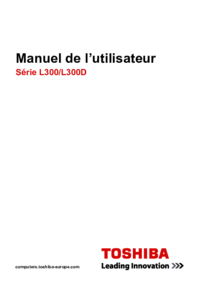




 (204 Seiten)
(204 Seiten)







Kommentare zu diesen Handbüchern